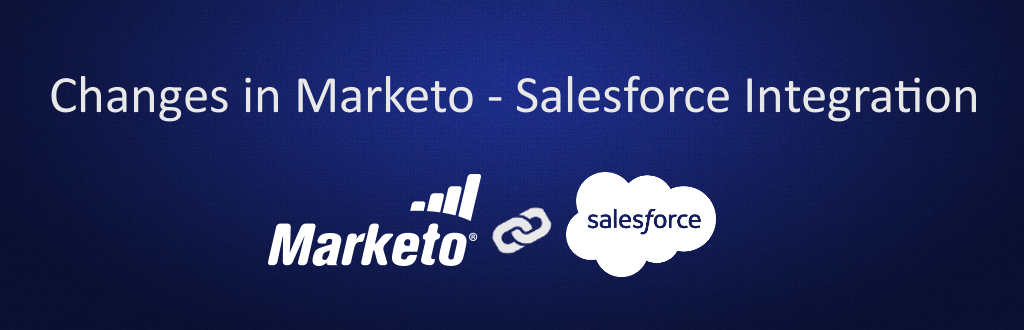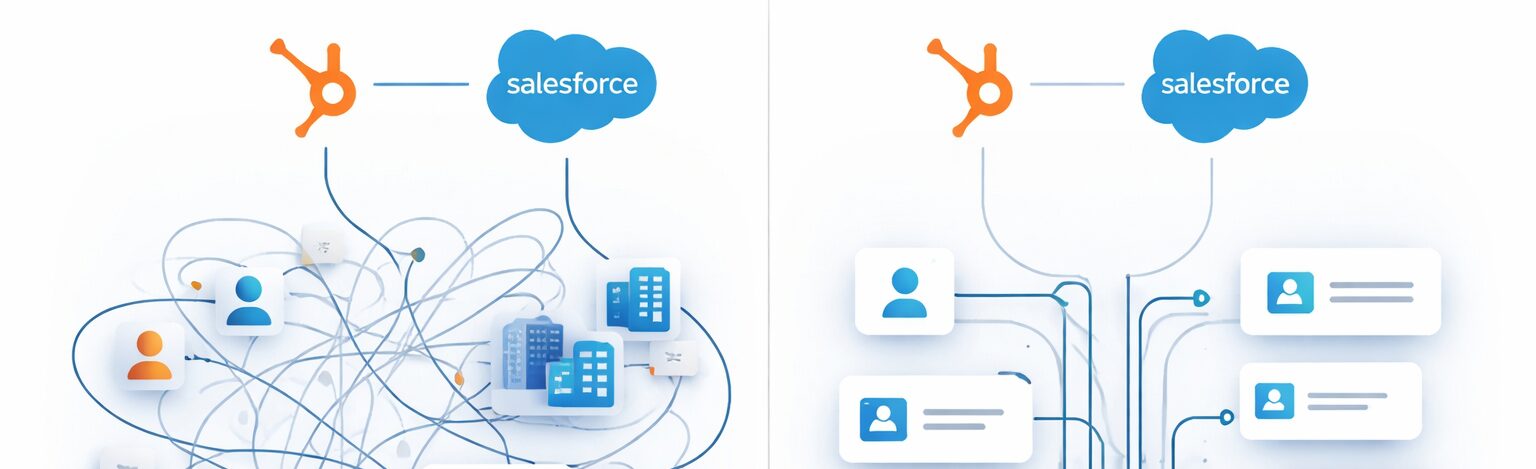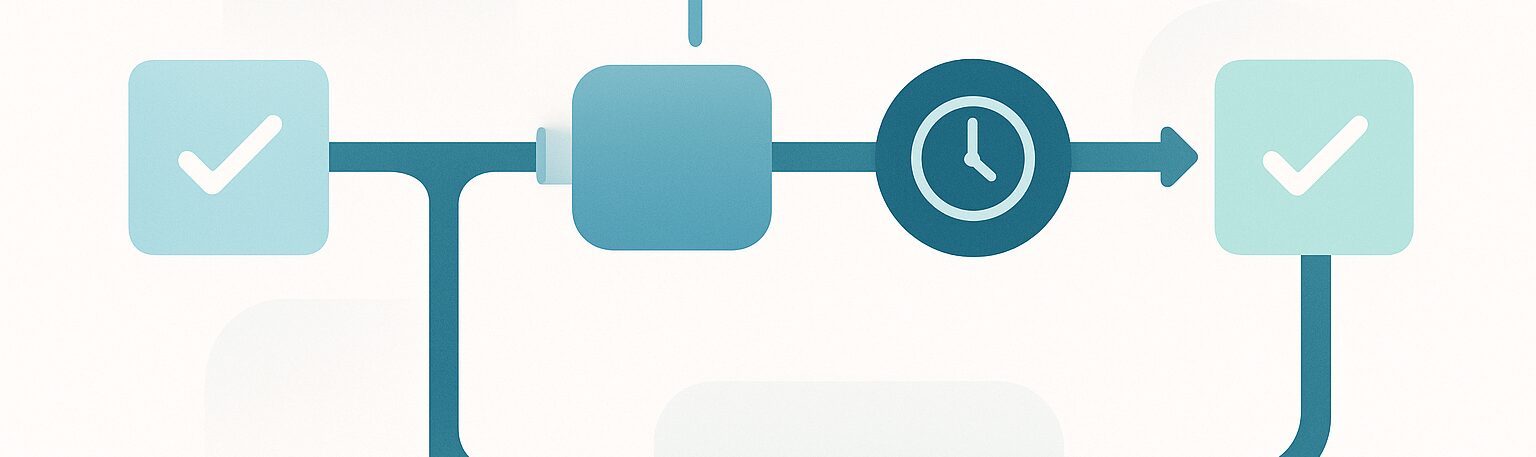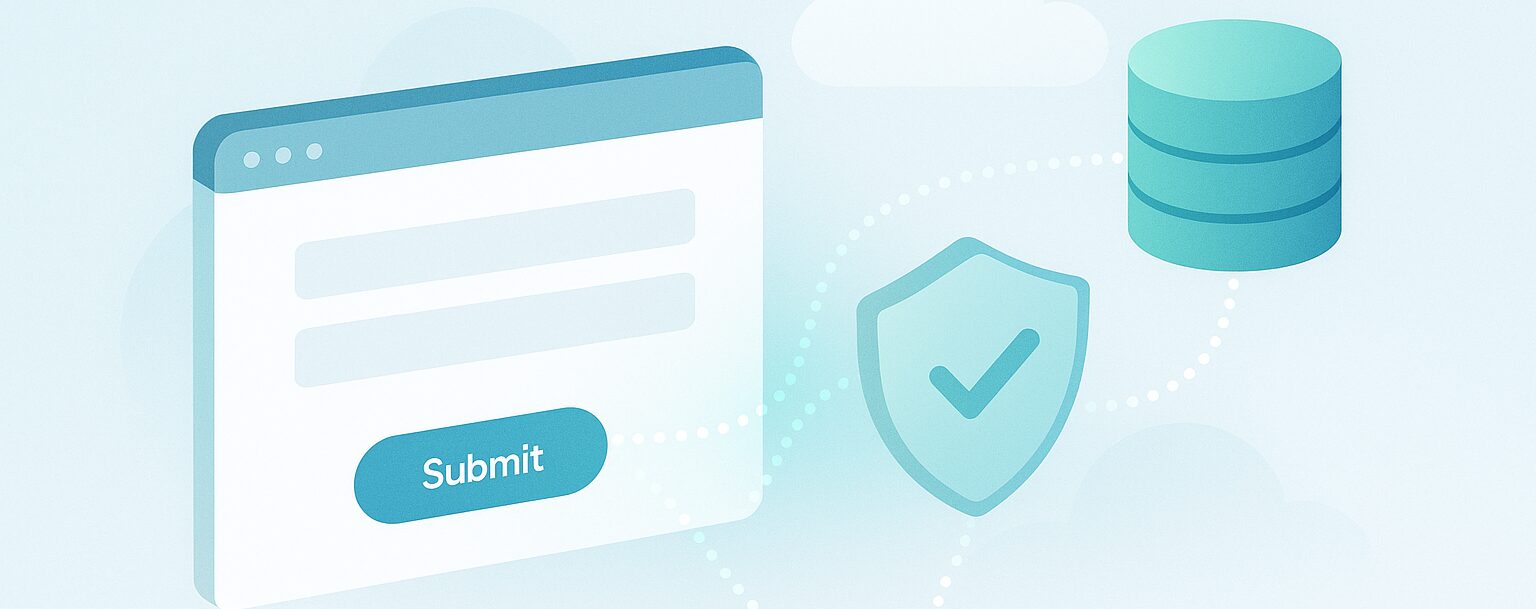Marketo is making architectural changes to the way it synchronizes its data with SalesForce. Organizations using Marketo with SalesForce will need to do some planning, manual updates, and timely scheduling in order to handle this change. There is lots of scattered information about this change, so this blog summarizes the steps to handle it.
Marketo’s current SalesForce integration is based on two AppExchange packages Marketo Lead Management (MLM) and Marketo Sales Insight (MSI). With this change, Marketo had modified the MSI package and is completely retiring the MLM package by end of January 2017.
The MSI package update is pretty transparent and automatic to most Marketo instances with very little visible impact. However, any Marketo customer who may still be using MSI version 1.38 or earlier (check MSI version in Marketo under Admin->Integration->Sales Insight), should contact Marketo support for help in manually updating the MSI package.
The biggest impact of the MSI package update is that MSI will no longer synchronize Marketo data into a set of 16 fields that were originally created in SFDC by the MLM package. These fields that readers with a Marketo logon can see at https://nation.marketo.com/message/138809, 16 in SFDC lead and 16 in SFDC contact object include Lead Score (1 field), Acquisition details (3 fields), original source details (5 fields), and IP inferred data details (7 fields). After update, Marketo will no longer synchronize data from Marketo to these fields in SalesForce. However, no data are lost. Marketo is the master as well as the source of the data in these fields and all data remain available there. According to Marketo, most of its customers are using only two of these fields: Lead Score and Acquisition Program. However, companies should review their SalesForce instance to identify which of these fields are being used in any lead or contact layouts, other formula fields, reports or workflows, and then determine which fields will be used going forward. These fields should be created only in step-3 below.
Marketo is staggering the release of this change to avoid sync backlog in its systems, and is determining the time frame of each customer’s move based on the first character of its Account String. Customers have been notified and have an opportunity to alter their time slot if needed.
RightWave suggests the following steps:
- Determine the rollout window by reading correspondence from Marketo with the subject ‘Change to Marketo-Salesforce Integration that will require your attention’ or checking the account string in the Marketo instance. The account string is found in Marketo on page Admin->Integration->Landing Pages. The rollout dates are as follows based on the first character in the account string.
- 1-9: August 15-31, 2016
- A-C: September 1-30, 2016
- D-L: October 1-31, 2016
- M-P: November 1-30, 2016
- Q-R: December 1-31, 2016
- S-Z: January 1-31, 2017
- Prior to the rollout window, determine which, if any, of the 16 fields are in use, and determine all places where those fields are used and need to be updated.
- During the rollout window, create these custom SFDC fields on Lead and Contact object with correct API name provided by Marketo for each of these fields. Using a Marketo logon, see the guidelines (https://nation.marketo.com/docs/DOC-3838) for detailed instructions for these fields, API names, and data types. Make sure that, when creating these fields, field name, api name, data type etc., are exactly same for lead and contact. Otherwise cleanup can be complicated. Note that fields are not added to the layouts at this time. We suggest to add them in step-5 below after data backfill is completed, so that end users will see no difference during this move.
- Marketo has put a process in place that starts the data backfill from Marketo to SFDC as soon as the fields are added. Marketo suggests that its backfill speed is about 12K records per hour, so time to backfill will be based on the number of records in the database. Generating a report where new lead score field is not equal to old lead score field confirms that backfill is complete. This report will give no records once backfill is completed. Also Marketo should send notification of backfill completion via the notification center within Marketo.
- Now update SFDC layouts, reports, workflows, or formula fields, etc. to use the corresponding new fields in place of the respective old fields.
- Uninstall MLM – According to Marketo this step is optional, but RightWave highly recommends this uninstall. It will not only remove dead fields from SalesForce and reduce confusion, but also identify if any of these fields are still under use or being referenced anywhere.
RightWave will assist its customers in this process. For more information on RightWave’s services, please Contact Us.