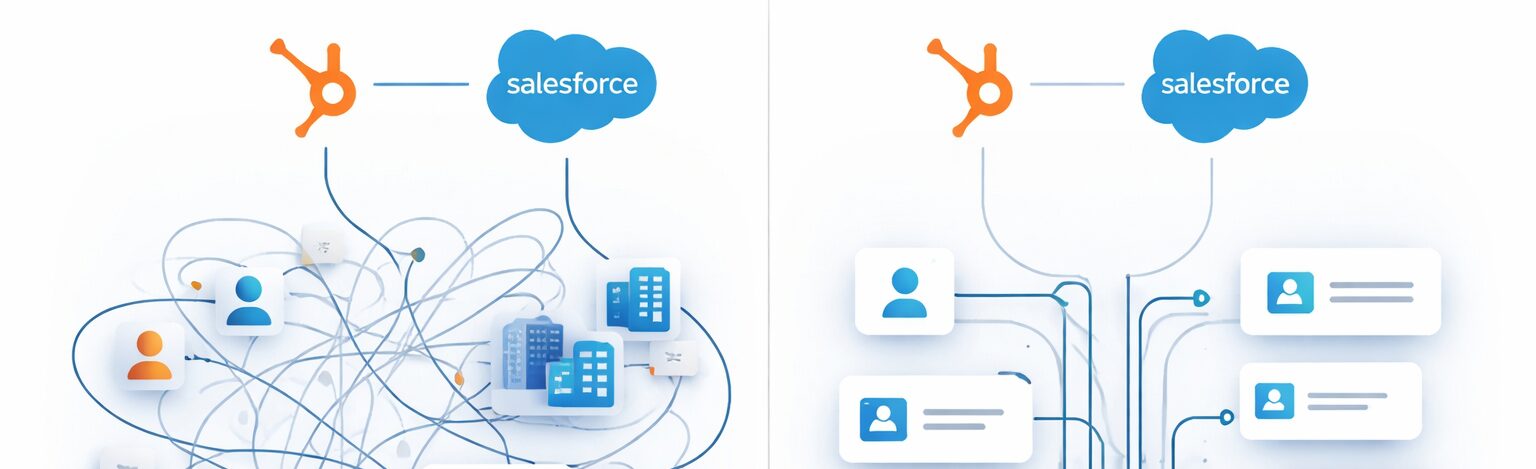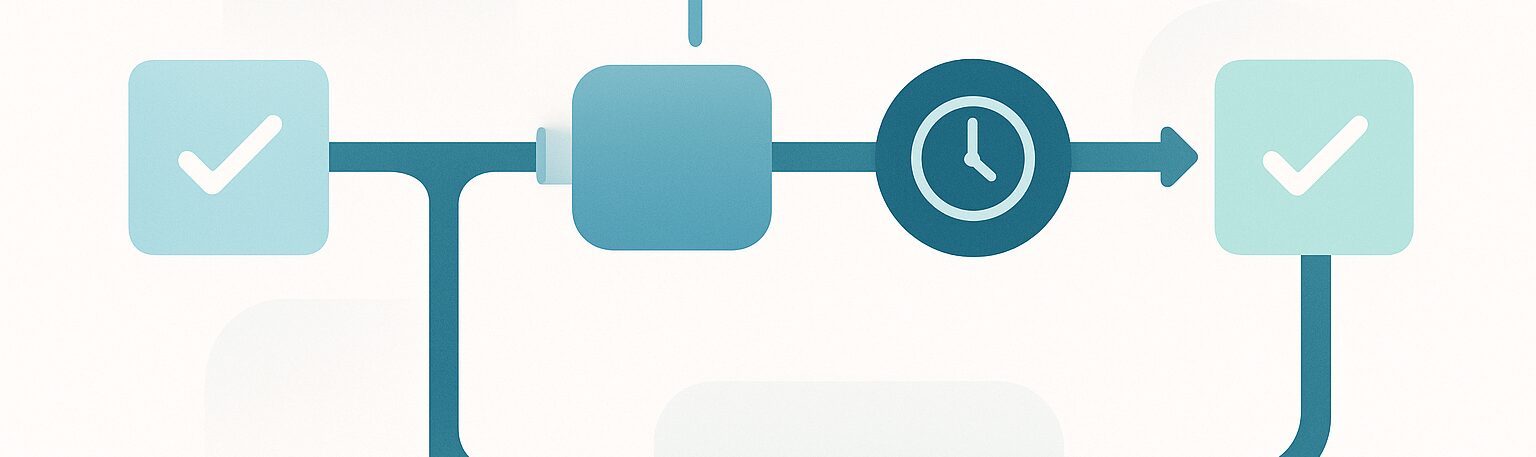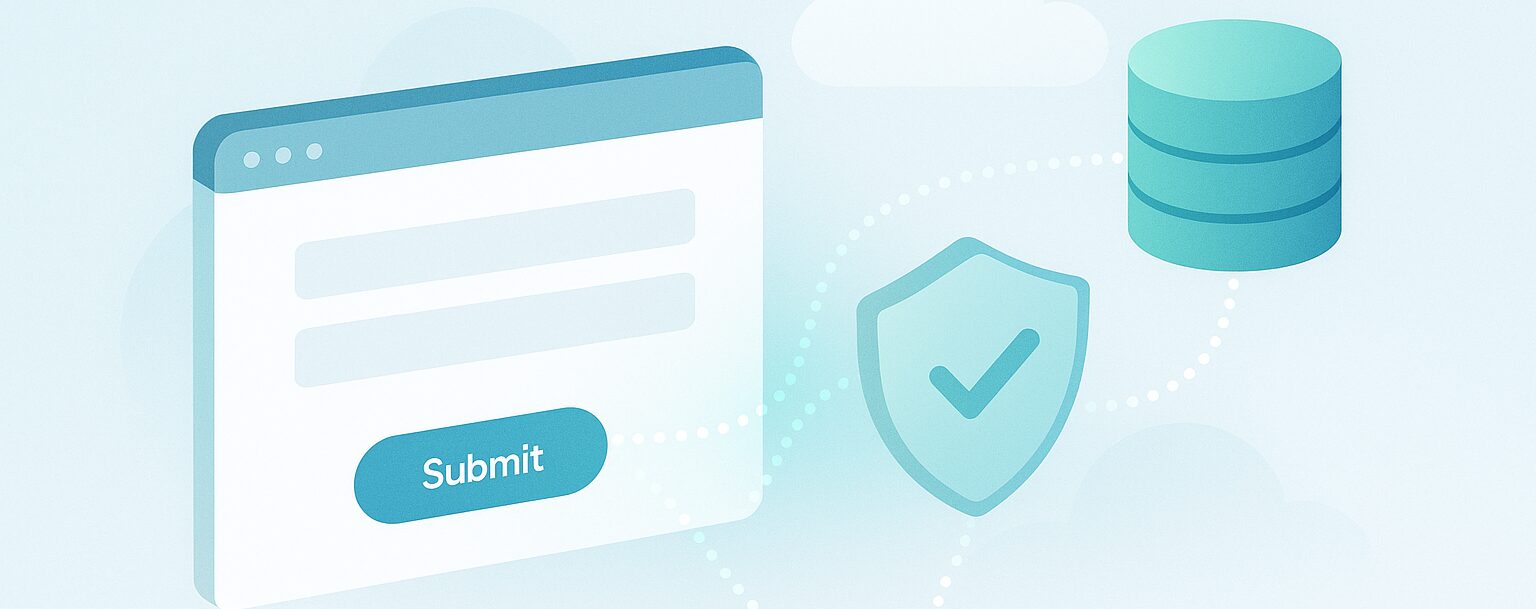One key deficiency of Marketo is its inability to maintain change history and versioning. While versioning is still not available in Marketo, significant advancements were made towards transparency and visibility into history via enhancements that made to Marketo Audit Trail in the Sep’16 and Dec’16 releases. These changes not only made Audit Trail more user friendly, but also extended the Audit Trail to almost all assets. Here are the details on some important aspects of this module in Marketo, and how to get the most benefits from it.
What is Audit Trail?
Audit Trail in any system is a set of records that provides the details of any change in the whole system or in a specific module by any user at any point of time. Audit Trail in Marketo provides the change history of any object that have taken place in the Marketo instance during the past six months. This is broadly divided into three parts:

Under Asset Audit Trail, Audit Trail provides the details on actions like Create, Edit, Delete, Draft, Approve, Un-approve, Clone, Discard Draft, Move, and others on the following assets:
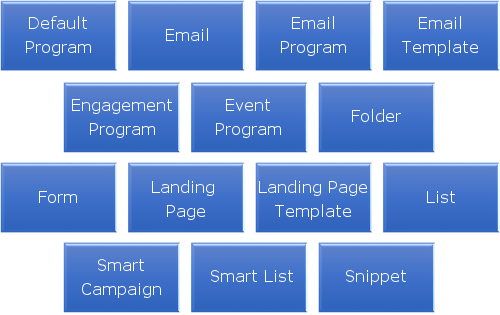
Admin Audit Trail provides the details on actions like Create, Edit, Delete, and Reset for the following:

Login History shows the log of all login attempts from any user. It also includes failed login attempts.
How to access and use Marketo Audit Trail
To view Audit Trail in Marketo, go to the Admin section and click on “Audit Trail”. This will open the window with two tabs named “Asset Audit Trail” and “Admin Audit Trail” where the respective details can be seen. To see the Login History, go to “Users & Roles” under admin and see the tab names “Login History”.
Marketo Audit Trail provides the option to use different filters on the basis of User Name, Time Range, Asset Type, Asset Name, Actions, and Workspaces. This is very helpful in narrowing down to the desired result from a multi-page Audit Trail log. Here are more details on how to use Filters in Marketo Audit Trail. (1)
Some important points to know about Marketo Audit Trail
- Only the users with “Access Audit Trail” permission enabled can see the “Audit Trail”.
- Only the users with “Access Login History” permission enabled can see the “User Login History”.
- Marketo provides the Audit Trail and Login History for the past six months only.
- In Marketo user interface, the audit trail can be seen for past 30 days only. The information for up to the past six months can be seen by exporting the data.
- While Marketo Audit Trail shows when an add/modify/delete type action was performed on an object and by whom, it does not tell the details of the change. So the ability to know what specific field or value was changed is still not available and remains a wanted feature.
How Audit Trail Increases Accountability
Audit Trail will create a sense of accountability among users and administrators by providing an additional layer of security letting the administrators know who has done what and when. This information can be used to answer questions such as:
- What happened to an asset or setting, and who last updated it?
- What has user X been up to?
- Who is logging into the account?
RightWave helps its customers implement Marketo, take best advantage of the features, and avoid or work around deficiencies. Marketers can focus on strategy and content while RightWave handles day-to-day operations. For more information, please Contact Us.
Reference
(1) Marketo Audit Trail