Implementation of RDN Webhook in Marketo
In this document, we will learn how to implement the RDN webhook to utilize different services. This example focuses on how to implement RDN services for country and state implementation.
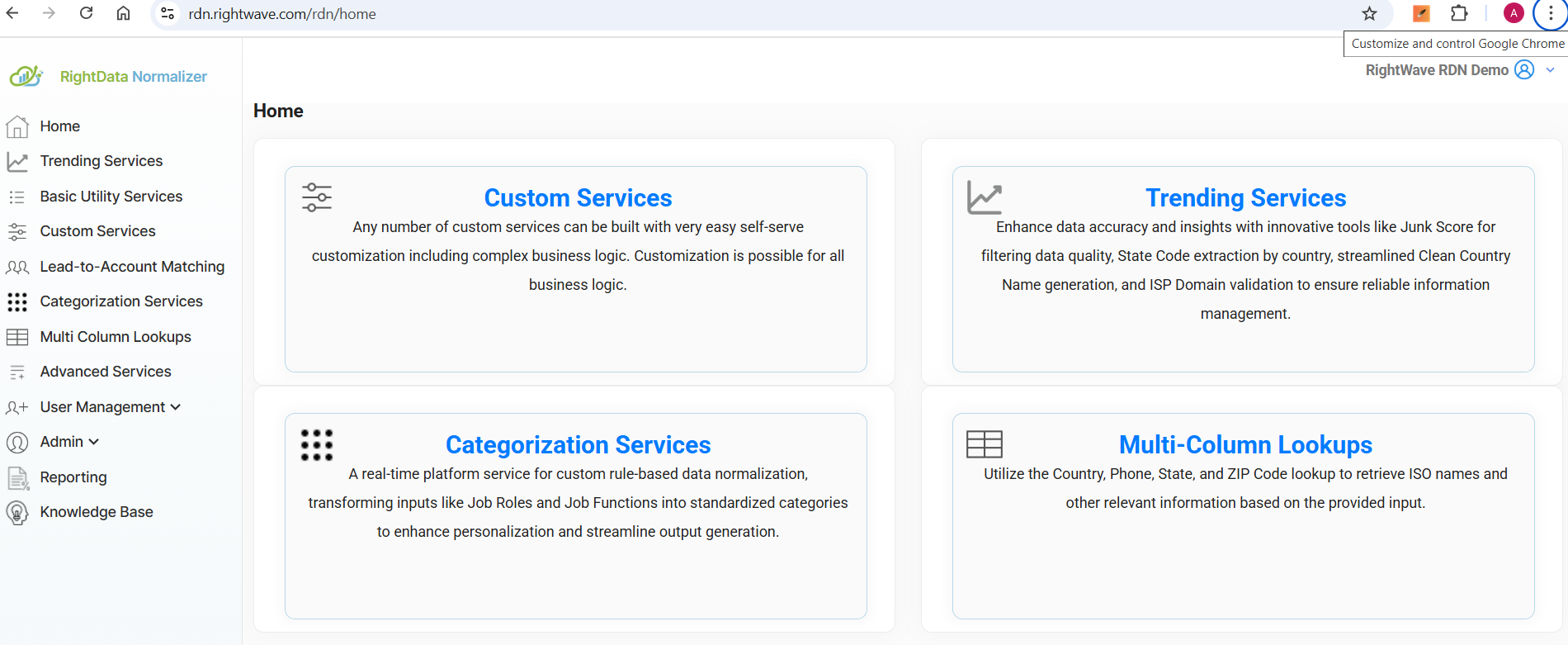
2. Choose Custom Service Option:

3. Click on API Details Tab:



4. Click on Webhook Admin Section in Marketo:
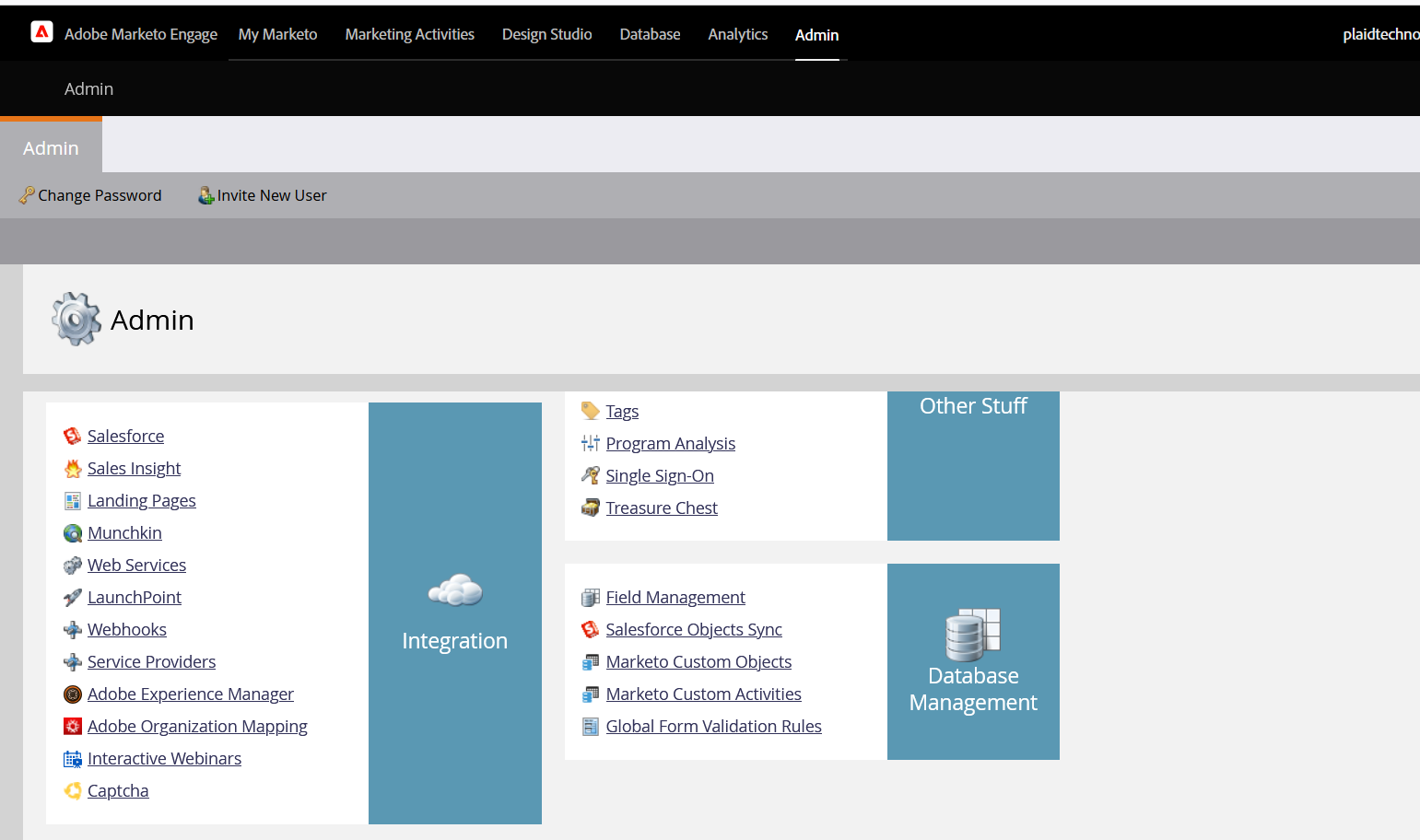
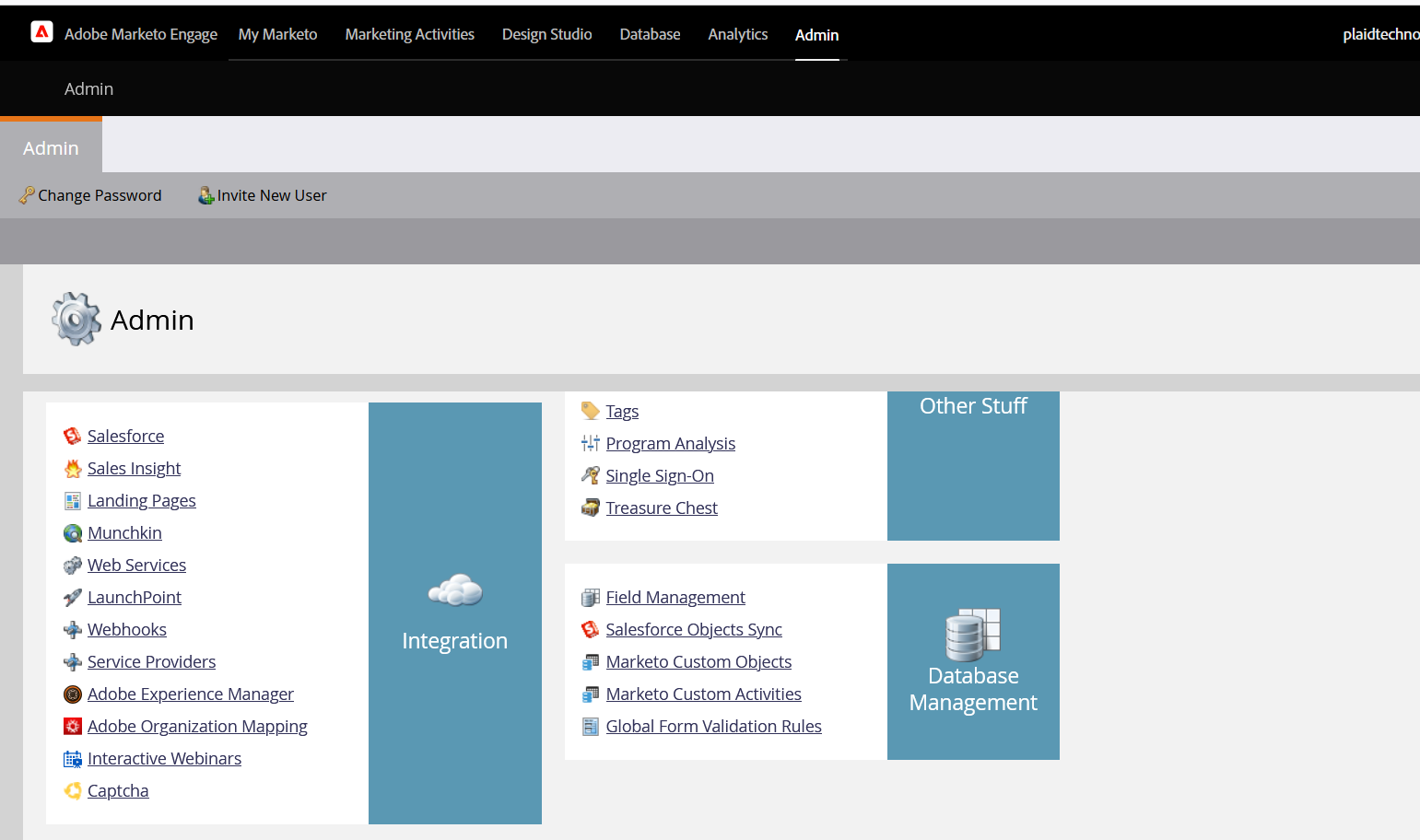
5. Create New Webhook:
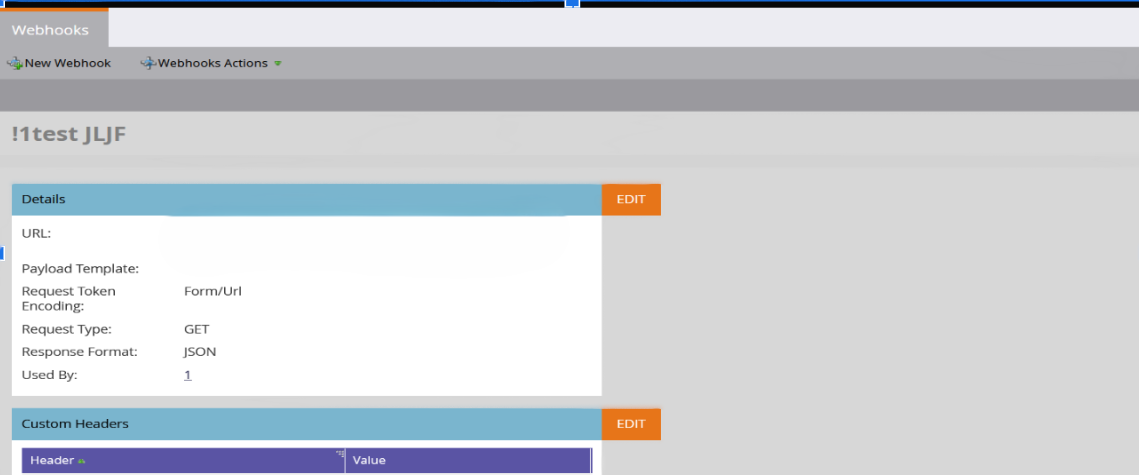
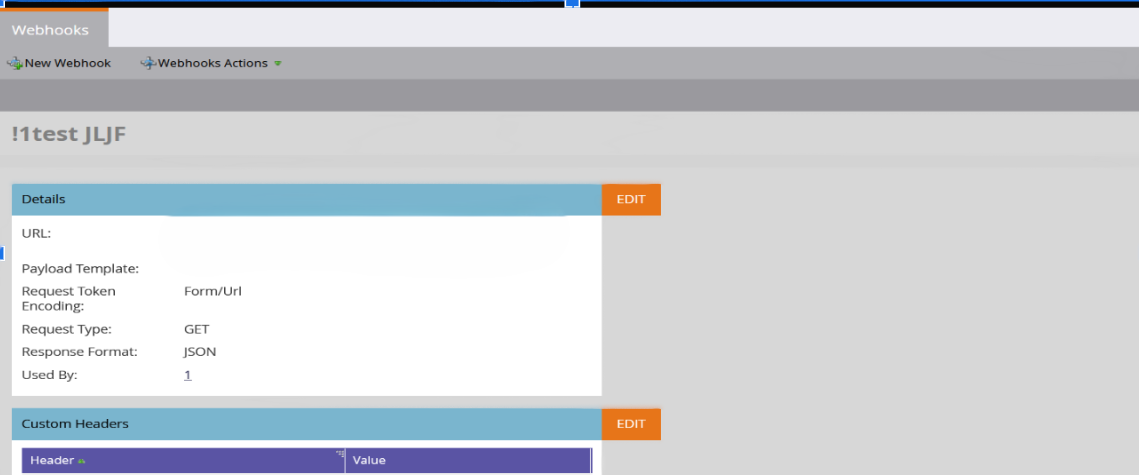
6. Add Required Values from RightData Normalizer Portal service you choose:


7. Webhook Name: The name of the webhook that we need to set.







8. Description: More details about the webhook.







9. URL: The URL obtained from the Custom Service Portal. Replace {Value} in the URL with Marketo tokens.









10. Request Type: Set to “GET” if we are getting data from the webhook.









11. Response Type: Set to “JSON”.







12. Save the Webhook Configuration:







13. Fetch Custom Headers and Response Mapping Values from RDN Portal:


14. Fetch auth-key and Content-Type from RDN Portal and Add these values to the Marketo webhook.
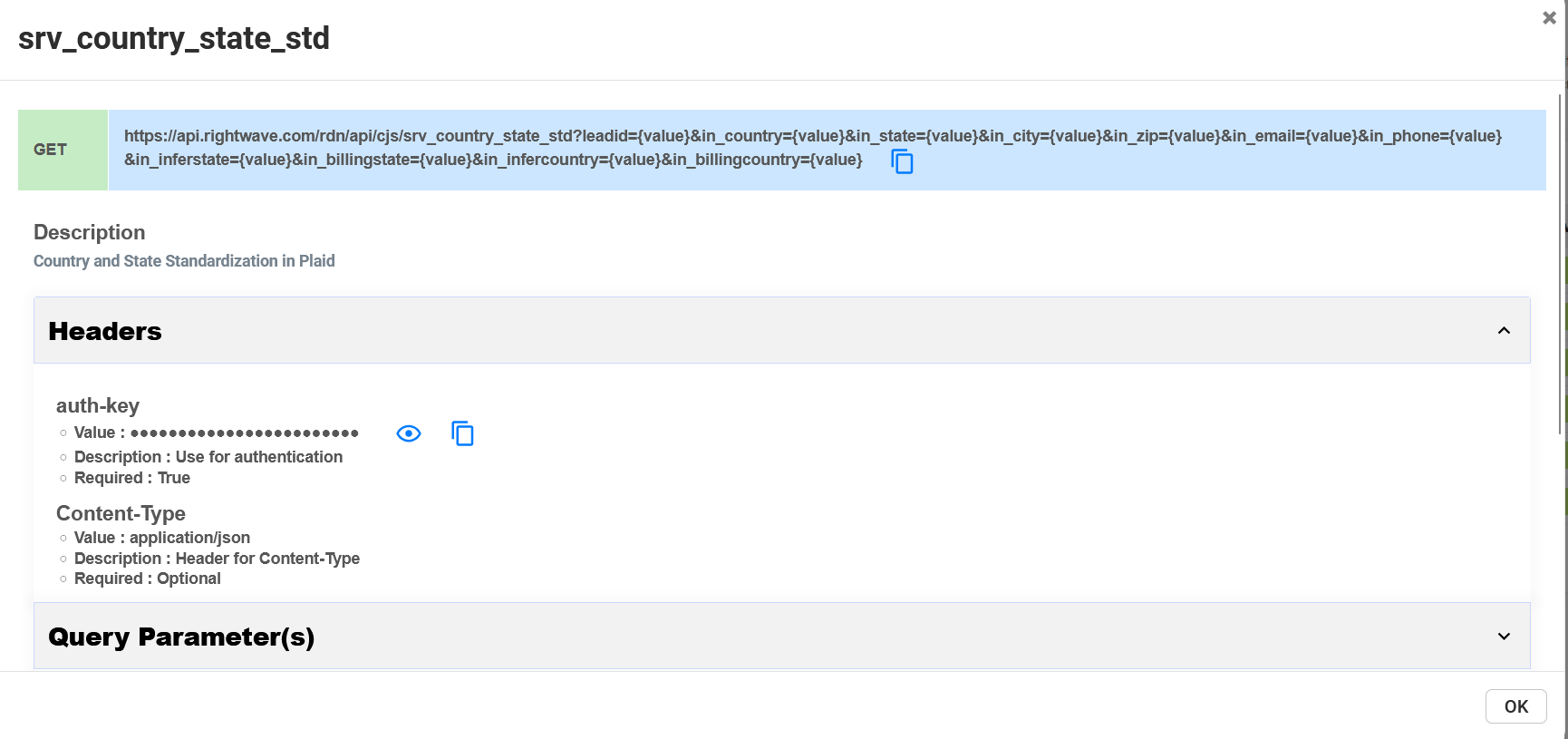
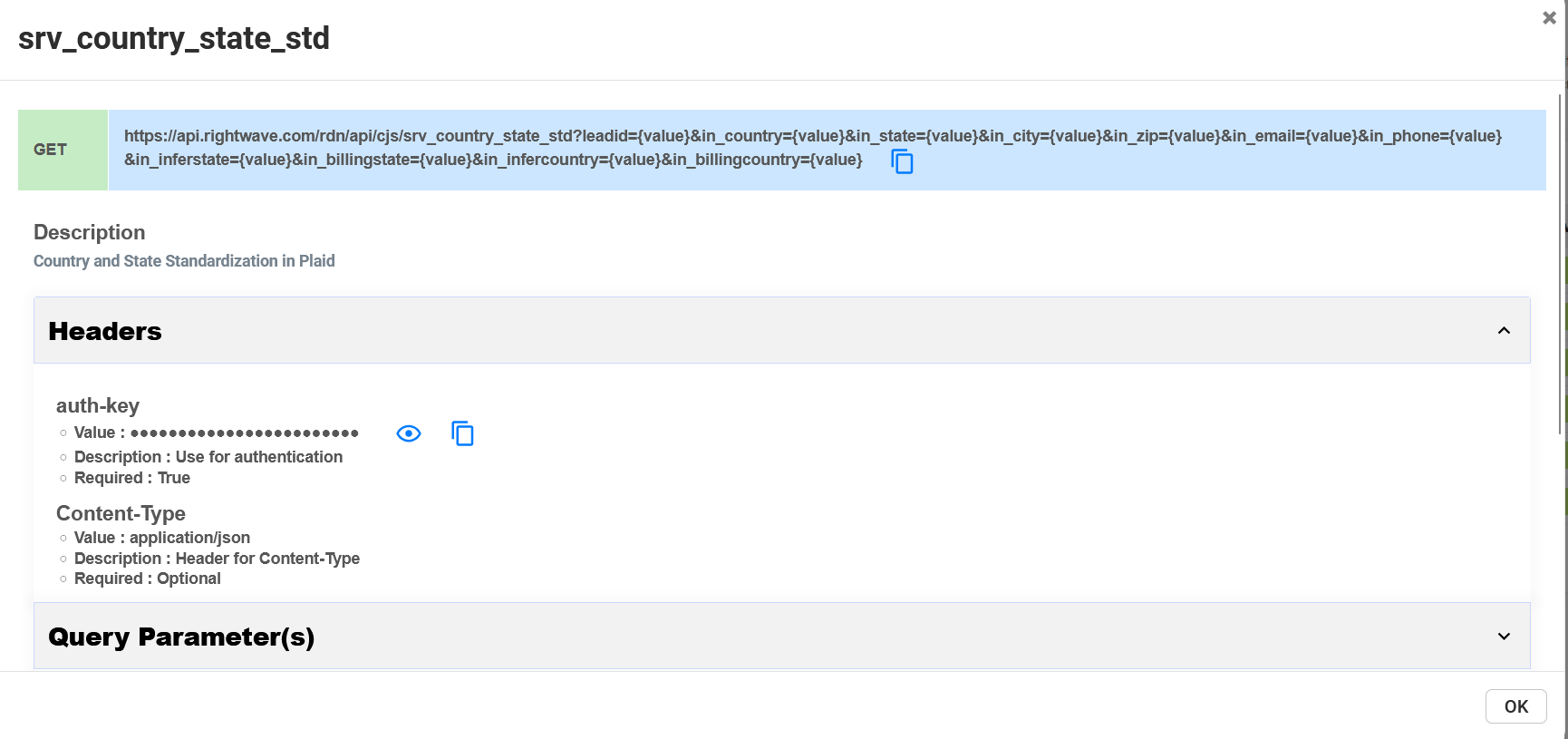
15. Now We need to Do Response Mapping:


16. Click on Example Option in RDN Portal: Run a test case and note down the result fields received in webhook testing.
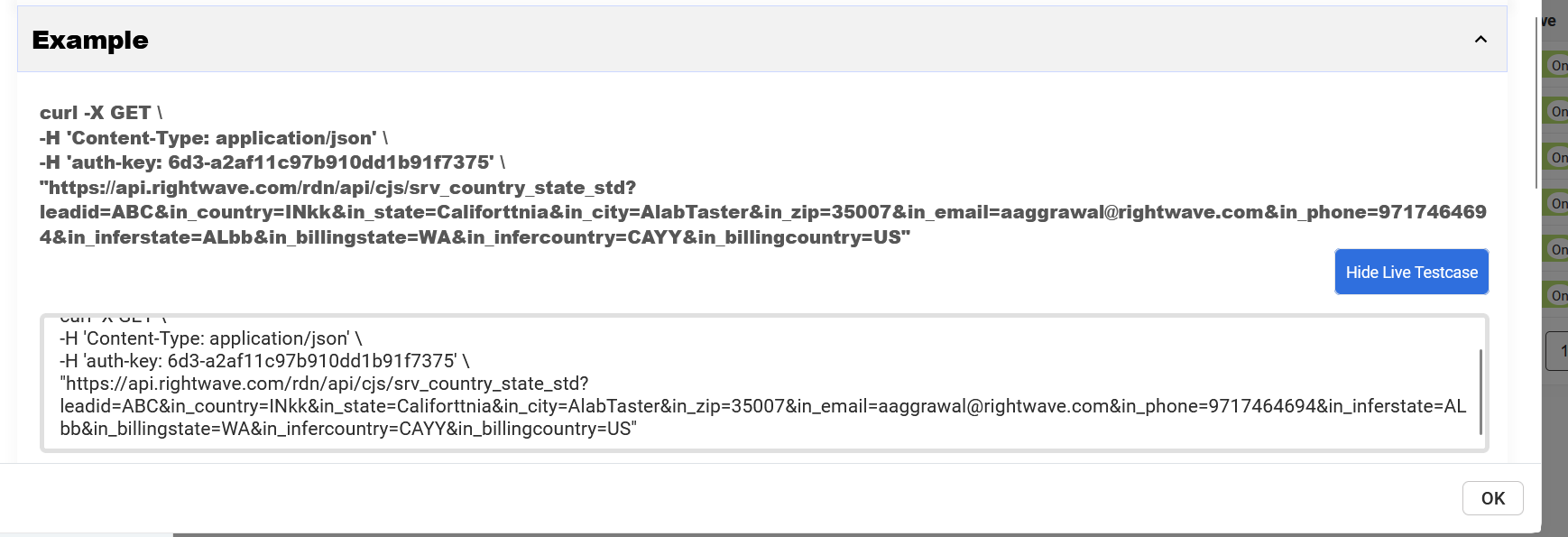
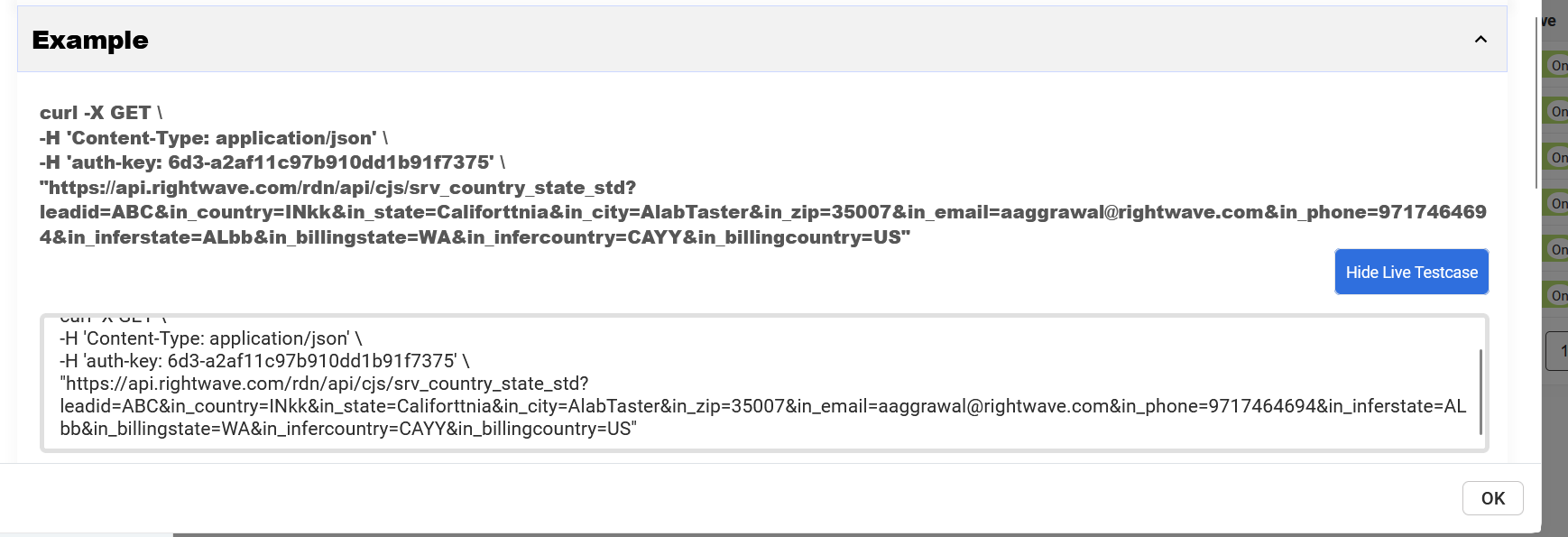


17. Map Noted Fields to Marketo Fields with Webhook:


18. Final Steps: The webhook is now configured. You can start using it in Marketo and test it.
Following these steps, you can successfully implement the RDN webhook in Marketo and utilize it for various services.
To use a webhook in Marketo, we need to create a trigger campaign where we can call the webhook in the flow as per the requirement. It is also recommended to set up an alert in case of any webhook failure.
