Lead to Account Matching
The Lead-to-Account Matching Service provides an automated, reliable solution for matching leads to the appropriate accounts using predefined matching rules. This service is available as a REST API, enabling seamless integration into your CRM and marketing workflows.
Requirements for Lead-to-Account Matching Service
- Salesforce Integration: Integration with Salesforce (SFDC) is required to use the Lead-to-Account Matching Service. The RDN platform must be linked with your Salesforce account to facilitate data synchronization and matching.
- SFDC Connected App: The service relies on a Salesforce-connected application to authenticate and obtain an OAuth token for accessing Salesforce data via REST and Metadata APIs.
Setting up Salesforce Integration
SFDC Connected App Setup:
- RDN authenticates with Salesforce by creating a Connected App. This enables RDN to obtain an OAuth token and connect to Salesforce.
- To create an SFDC-connected app, follow the steps outlined in the Menu Admin → SFDC Connected App section in Salesforce.
SFDC Connection:
- After creating the SFDC app, obtain the Client ID and Client Secret from the app configuration.
- These credentials are used to establish a secure connection between RDN and Salesforce for Lead-to-Account matching.
Steps to Create Lead-to-Account Matching Service
1. Create a New Lead-to-Account Matching Service:
- In RDN, navigate to the Lead-to-Account Matching Service section and click the ‘+’ button to create a new service.
- Service Name: Enter an alphanumeric name for the service (spaces are not allowed).
2. Description: Provide a brief description of the service being created.

3. SFDC Account Field Mapping:
- Click the ‘SFDC Account Field Mapping’ link to configure the mapping between Salesforce fields and RDN fields.
Enter a Mapping Name and select the Connection from the dropdown list.

Select SFDC Field Mapping as per your requirement and SAVE.
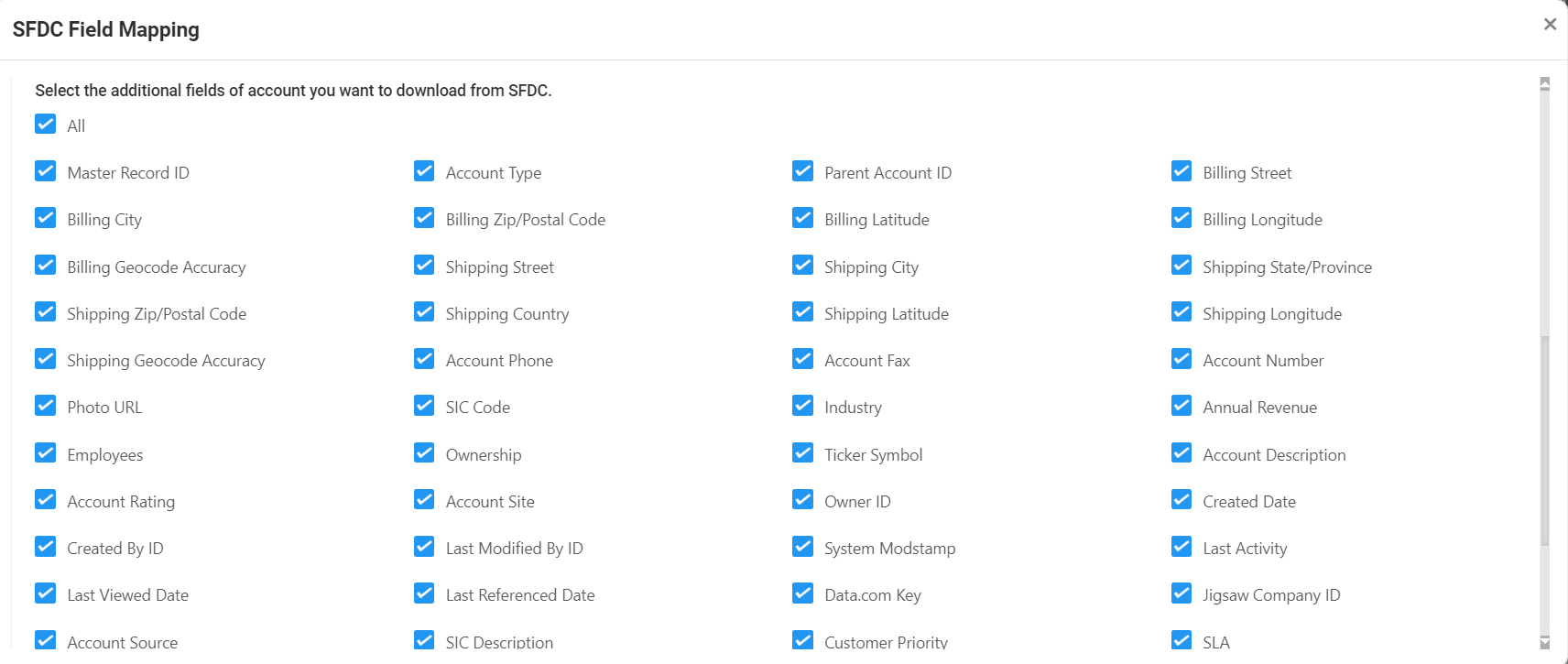
4. Lead/Person Field Mapping:
- Click the ‘Lead/Person Field Mapping’ link to configure the mapping between RDN fields and input fields for the API request parameters.

5. Enter the required details and Save the mappings.

6. Import Account Data:
- After configuring the field mappings, schedule an initial account data import. This will bring the necessary account data into RDN.
- Select a Date Range (Start Date and End Date) for the import, and choose one of the import options:
- Upsert (default) – This option updates existing records with new data and inserts any missing records. It ensures that the account data is accurate by updating changes and adding new entries.
- Drop existing and get new data – This option deletes all current account data and imports the latest data, replacing the old records entirely with fresh data. This ensures that only the most recent information is available.

- Click the ‘Run Import’ button to schedule the import process.
7. Import Job will be scheduled after clicking on Run Import.
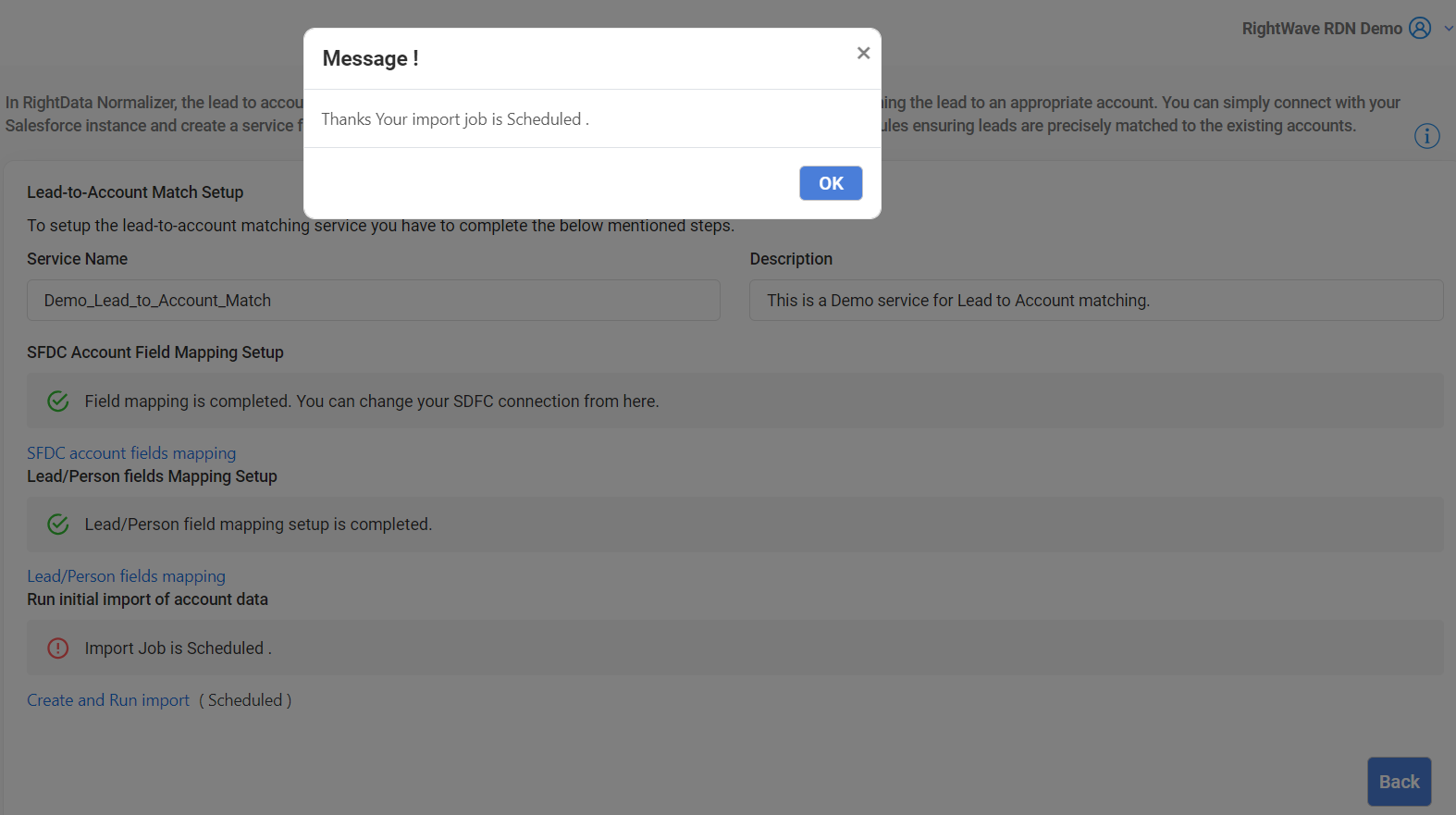
- All three steps for mapping and setup will be completed.
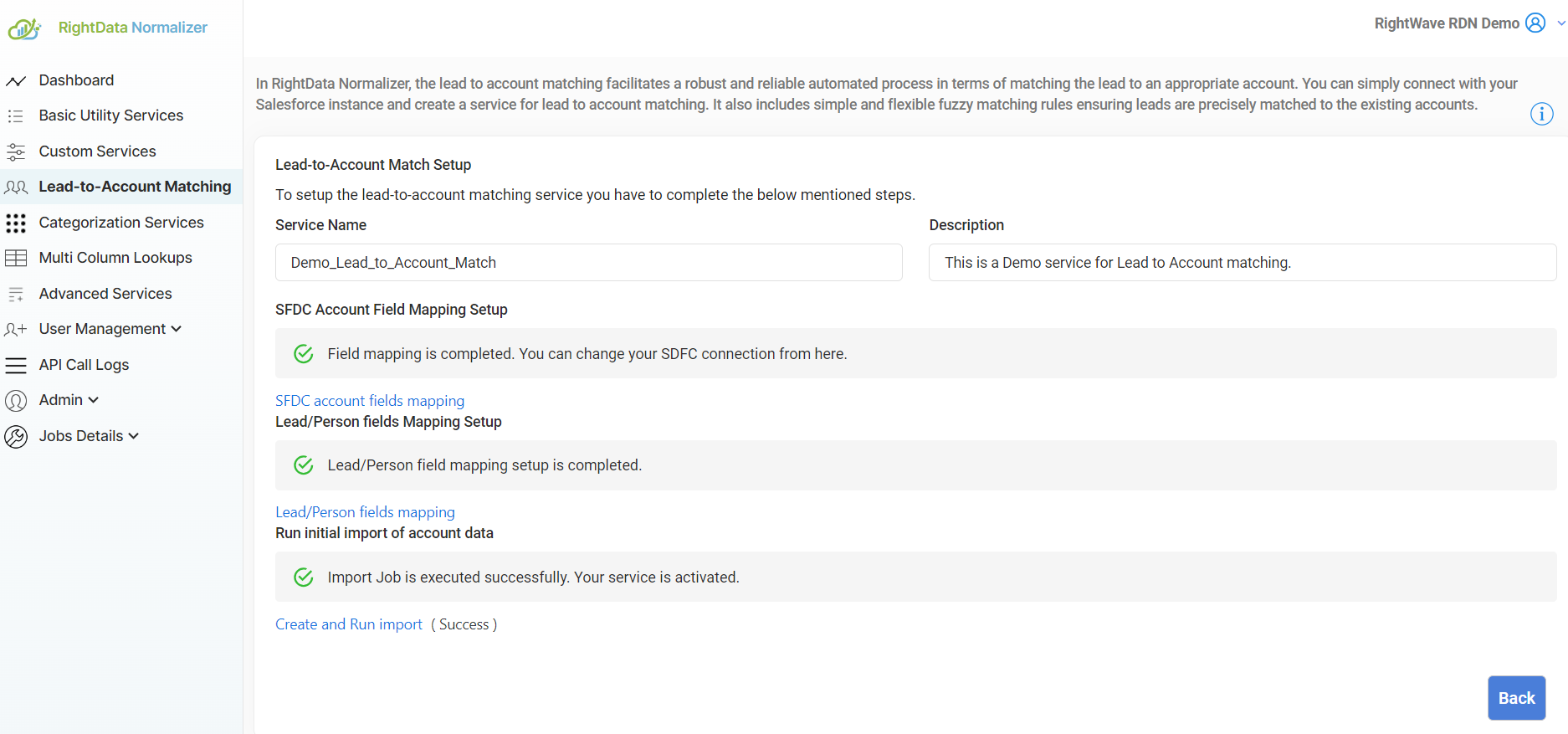
8. Real-Time Data Capture:
- To capture real-time changes in Salesforce data, configure the Salesforce Real-time Data Capture feature.
- Navigate to Setup in Salesforce.
- In the Quick Find/Search Box, type ‘Change Data Capture’.
- Under the Change Data Capture section, select the Account object from the Available Entities list and move it to the Selected Entities list.
- Click Save.
- To capture real-time changes in Salesforce data, configure the Salesforce Real-time Data Capture feature.
Salesforce will now automatically notify RDN of changes made to Account data (e.g., new records, updates, deletions), ensuring real-time synchronization with RDN.
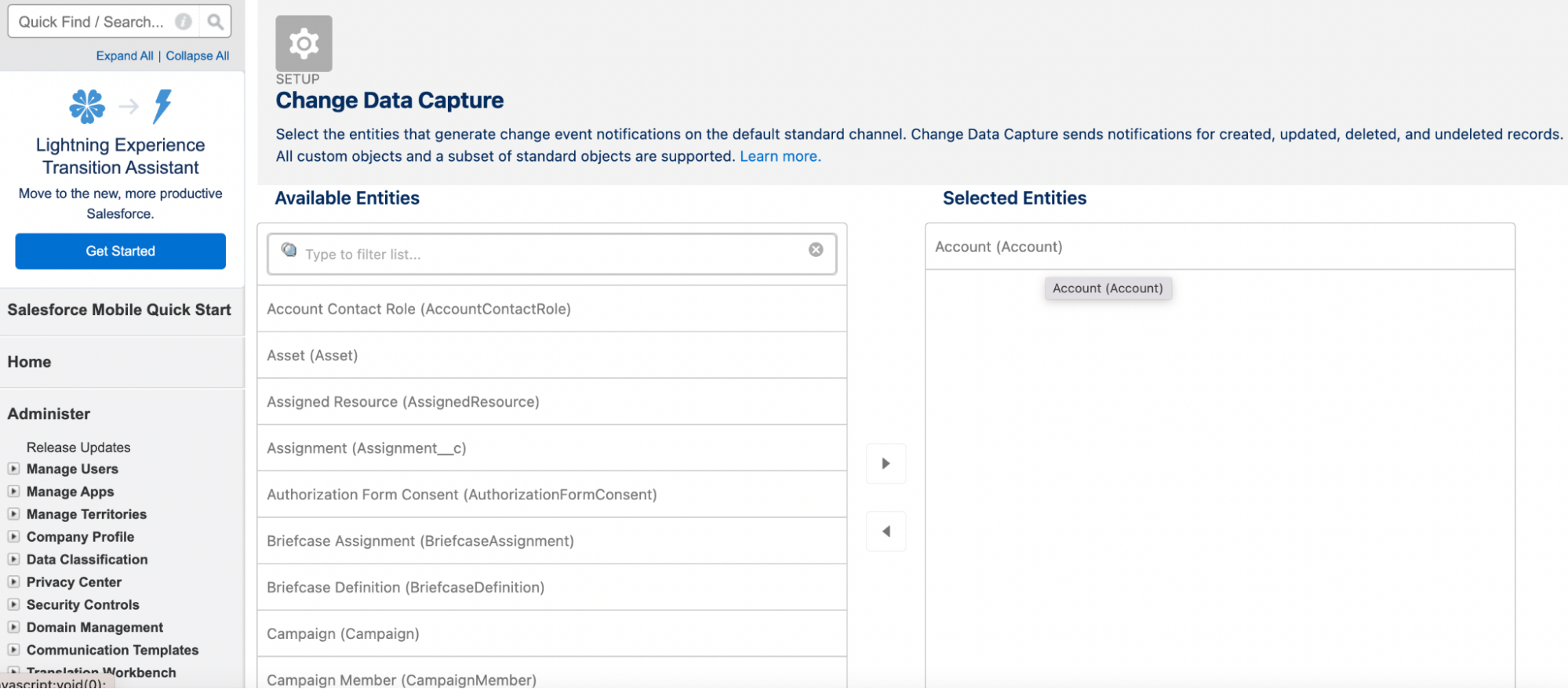
Managing Mapping Changes
- Modifying Existing Mapping:
- If there is a need to modify the field mappings in the future (e.g., adding or removing fields), you can edit the existing mappings.
- When editing the mapping, RDN will highlight the modified flow step in orange to indicate that changes have been made.
- If fields are added or removed, you will be prompted with the following options:
- Refresh Data: To import updated data after changes to the mapping.
- It’s Okay: If no refresh or upsert is required.
- Schedule Import: If data needs to be refreshed or upserted, you can manually schedule the import process.
Lead-to-Account Matching Services Details
The Lead-to-Account Matching Service is designed to automate the process of matching leads with their corresponding accounts in Salesforce. This service uses predefined rules to identify the correct account for each lead, ensuring efficient lead management and seamless integration with CRM systems.
- Service Name: The unique name of the service for easy identification and reference.
- Description: A brief explanation of the service functionality and its purpose.
- API Details: Endpoint information, including parameters and expected responses for interacting with the service programmatically. This API allows developers to programmatically access and apply built-in data services such as email validation, domain extraction, score combination, and currency formatting.
- Edit: Option to modify the service configuration and settings.
- Delete: Option to remove the service from the system.
- Auto Sync: Enables automatic synchronization of account data between Salesforce and the RDN system for real-time updates.
- Active: Indicates whether the service is currently active and operational.
Import History: A log of all previous account data imports, including success and failure records, to track changes and data integrity.
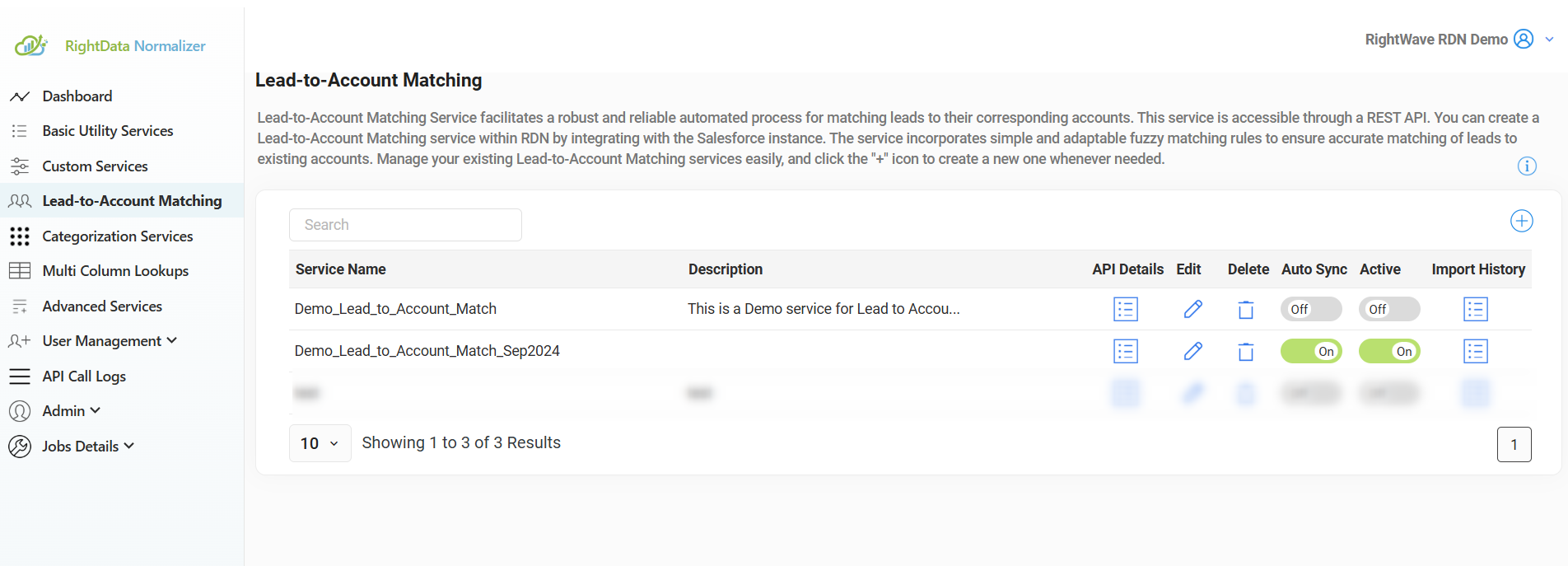
Add Single Record: Users have the ability to populate values in the Standard Lookup Service by utilizing the “Add Single Record” button to insert individual records.The added record is customizable.
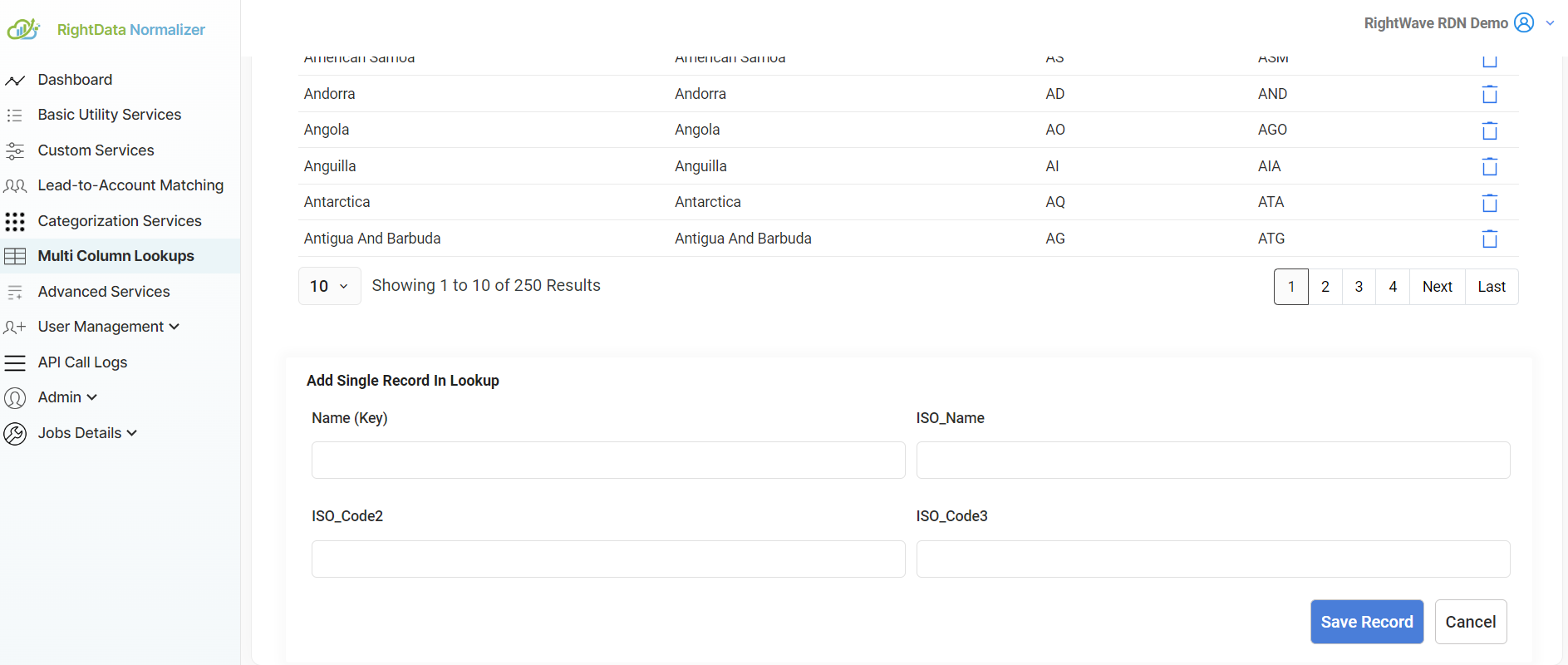
Conclusion
The Lead-to-Account Matching Service is a crucial tool for ensuring accurate lead-to-account matching within your CRM system. By integrating Salesforce with RDN, configuring the necessary mappings, and enabling real-time data capture, the service can automatically synchronize and match leads to accounts. The flexible setup ensures that your account data is continuously updated, enabling a seamless lead management process.
